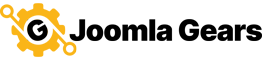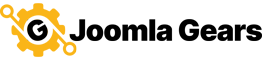
Getting Started
Find more Joomla Gears Support at:
https:/www.joomlagears.com/help-center/documentation/amazon-pay/Introduction
Amazon Pay plugin for J2Store allows you to accept payments via Amazon Pay Gateway. This uses the Amazon Pay off-site payment api and allows your customers to checkout using their Amazon shipping addresses and payment options all without leaving your site's checkout.
Requirements
PHP 7.0 or higher Joomla 3.0.x J2Store 3.0 or above
Installation Instructions
- Install the plg_j2store_payment_amazonpay installation zip file.
- Enable the 'J2Store - Amazon Pay' plugin.
- Edit plugin and configure parameters. Specifically, there are several settings related to keys in the Amazon Seller Account that must be set before the plugin will work properly: Seller ID, MWS Access Key, MWS Secret Access Key, Client ID and Client Secret). Save and Close.
- In the J2Store Configuration > Cart area, please set the 'Default Payment Method' to a method other than Amazon Pay. In the checkout process, the user has the ability to choose between the Amazon Flow and other payment methods and this could cause unexpected results depending on some user behaviors.
Parameters
- Payment Option Title: Enter the title of the payment plugin which you wish to display in the checkout page.
- Plugin Display Image: Choose the image which you wish to display when the payment options are listed.
- Button Type: Style of Amazon button to display
- Enable Express Checkout: Use express checkout style in J2Store or default Amazon styling
- Seller ID: Seller ID found in Amazon Seller Account settings. See here for details.
- MWS Access Key: MWS Access Key found in Amazon Seller Account settings. See here for details.
- MWS Secret Access Key: MWS Secret Access Key found in Amazon Seller Account settings. See here for details.
- Client ID: Client ID found in Amazon Seller Account settings. See here for details.
- Client Secret: Client Secret found in Amazon Seller Account settings. See here for details.
- Use Amazon Pay Sandbox: Enable Sandbox mode to test Amazon Pay flow before enabling for sales.
- Surcharge Percentage
- Surcharge Fixed Value
- Name for the surchage (fee)
- Tax the surchage?
- Default payment status
- Payment method available for
- Display text on selection: Text displayed when the customer selects the 'Amazon Pay' payment method in the J2Store checkout.
- Display text before payment: Text displayed on the order summary screen before payment has been performed.
- Display text after payment: Text displayed after payment has been performed.
- Payment button text: Name of the payment button used after completing all checkout steps to perform the payment.
- Article ID for thank you message: The ID of the article displayed after the checkout process has been completed successfully.
- Enable show/hide rules